Let’s assume you’re a smart person who practices good password hygiene. For example, you don’t use password or abc123 as passwords on your devices and user logins. You also use different combinations of usernames and passwords across your various accounts. You use long passwords with combinations of numbers, letters, and symbols. Award yourself a gold star!
However, even if you’re doing all those things you might be wondering if there’s a better way to store them. After all, your brain can only remember so many passwords — especially when you pile on the usual stuff, like where did put my keys and I think my underwear might be on backwards. You may have solved the password remembering problem by saving them in a text file on your computer, or written them down on a notepad. While both methods are effective, neither one is very secure and both are susceptible to a tragic loss. For example, what if your computer crashes and you lose that text file? What if you leave your notepad at a coffee shop, or the dog decides it’s a chew toy? You’re sunk.
The good news is that it’s possible to securely store all your passwords in a way that can’t be lost or destroyed. It’s called a password manager.
You Need a Password Manager
A password manager is a piece of software that stores, generates, and encrypts passwords for all your online accounts and devices. They can even store secure notes, bank information, and credit card numbers.
You may have already encountered something like this. Depending on your web browser, it may display a popup asking if you want it to store the username/password or credit card info for later use. That’s essentially how a password manager works, but storing that information in your web browser is risky. Hackers can intercept that information on unsecured sites, making you an easy easier target for identity theft.
A password manager is separate from your browser and much more secure. Let’s go over the advantages of using one.
Advantages of a Password Manager
Encryption
Like I mentioned, a password manager encrypts your data. That means that the data stored in it is scrambled. No one but you — not even the software makers — can access or read your login info without your password. Even if someone hacked your computer, they couldn’t hack the password manager. Your data is safe.
You only have to remember one password
You no longer need to memorize your different usernames and passwords, or come up with clever methods to make each one unique but memorable. There’s only one password you have to remember, and that’s the one you’ll use to log into the manager.
Uniquely generated and safe passwords

Even better, you don’t have to come up with unique passwords at all. Most password managers these days will generate them for you. You can even adjust settings like password length and use of numbers or symbols.
Access your passwords on all your devices and browsers
With password generation you may not even know some of your passwords anymore. Now what? A good password manager will provide apps and browser extensions so you can access your saved passwords anywhere. Most even have auto fill features, so as soon as you click in the login field on a website, the password manager will ask if you want it auto-filled. Again, this is different than when your web browser offers auto fill, because with a password manager your information is encrypted.
2FA
Two-factor authentication (2FA) is something you should set up on any website that gives you the option. SMS and email are typical methods, but not as secure as previously believed. The best 2FA is using an authenticator app, which generates a one-time, unique code every time you log in. Except that instead of texting or emailing it to you, you can only see it in your app, which is much more difficult for a hacker to intercept. A good password manager will have a 2FA feature built in.
Finding a Good Password Manager
How do you know who to trust to save your passwords? Like most software, you’ll want to stick to the more popular ones that have been around for a long time. It should include all the features I outlined above. Many popular password managers offer free trial versions.
My favorite is 1Password. I’ve been using it for over 15 years and it’s never let me down. There are a lot of comparable managers out there. PC Mag made a handy list to help you find one that suits your needs.

Other Methods
The world of tech changes fast. While I’m here telling you about password managers, there are even more secure methods for logging into accounts that are coming into use today. Passwordless logins are the future of digital security. There are biotech methods like fingerprints and face ID, which many of us have already been using on our laptops for a few years. Another method is passkeys, like the Yubikey.

A Yubikey looks like a USB flash drive, but instead of storing just any ol’ kind of data, it stores special passkey info that’s unique to you. It’s two-factor authentication that takes things a step further. If you don’t have the physical passkey, you can’t log in.
Passkeys like the Yubikey are fairly new tech, and not all websites and devices support them yet. So you’ll still need a good password manager to handle most of your logins for the time being.
Ditch the Notepad and Text File!
If you want to be safer in your digital world, you really need to get a password manager. Not only does it make things more secure, it can be super convenient to use in your day-to-day.
If you’re ready to graduate from Post-It notes to store your passwords, your glorious future lies in the password manager world.
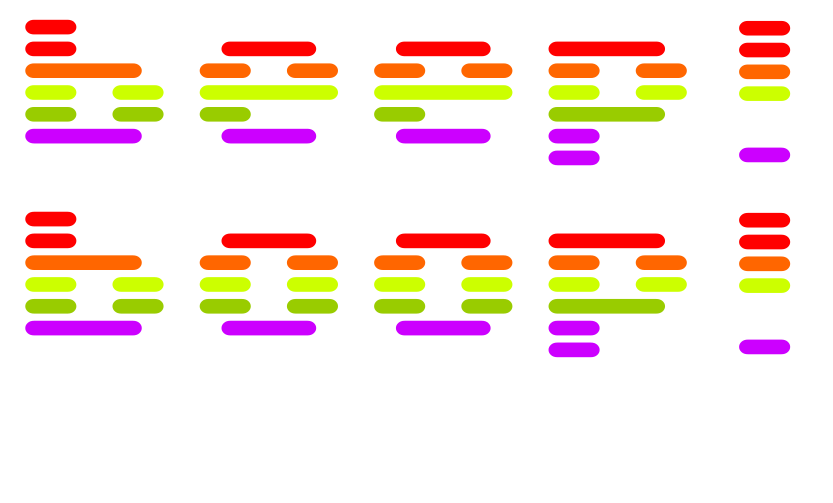

Leave a Reply